Stop Winging It - Use Obsidian to Master Your Server and Network Notes
Don’t Repeat My Mistake—Start Organizing Your Server and Network Notes Today
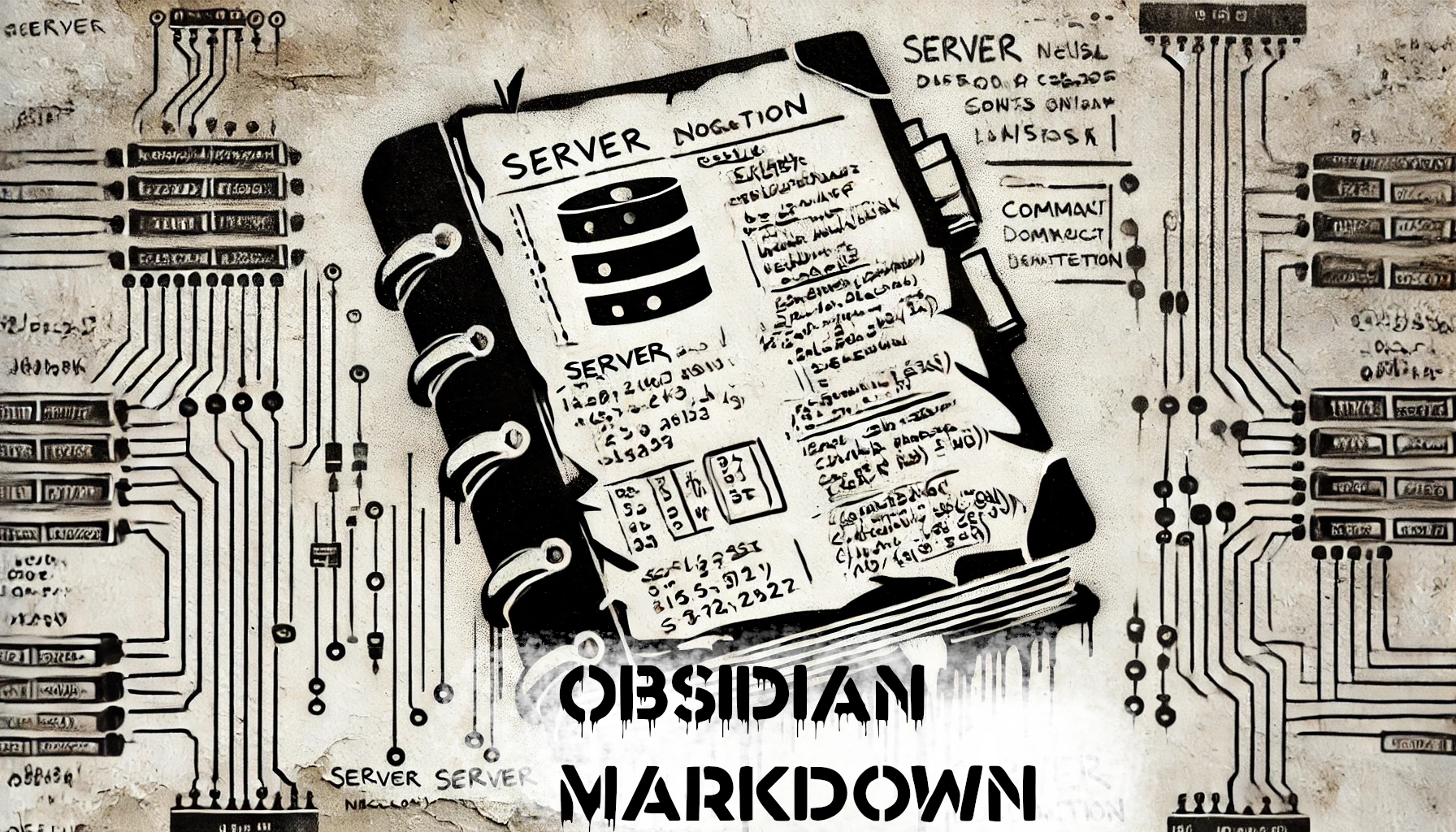
Ever feel like the more you dive into self-hosting and home labs, the more overwhelming it gets? Managing Proxmox, Docker, Jellyfin, and the ARR suite can get complicated fast, and it’s all too easy for crucial details to slip through the cracks. That’s where Obsidian comes in. Think of it as your personal command center for all the notes, ideas, and guides you need to keep this complex hobby organized.
Honestly, I wish I had started using it sooner. For years, I worked on my home server setup without documenting anything. Now, I’m stuck retracing my steps, trying to remember how I configured certain things or fixed specific issues. It’s been frustrating, and I’ve learned the hard way just how valuable well-organized notes can be.
Let’s take a look at how Obsidian can save you from that same frustration and help you level up your home server documentation.
Why Documenting Your Journey Matters
Building a home server isn’t a one-time project—it’s an ongoing adventure. From setting up your first Proxmox server to fine-tuning your backup and notification automation, there’s a ton to learn and even more to remember. Documenting your progress helps you:
-
Remember what you did: That one-off command that fixed Docker or your NFS share? It’s easy to forget unless you write it down.
-
Save time later: When it’s time to upgrade hardware or troubleshoot an issue months down the line, having notes handy can save you hours of Googling.
-
Learn from your mistakes: Keeping track of what worked and what didn’t helps you refine your setup and avoid repeating frustrating mistakes.
I wish I had started documenting my setup from day one. It would’ve saved me so much time now that I’m trying to piece together commands, configurations, and solutions I figured out years ago. It might feel unnecessary to write things down as you go, but trust me—your future self will thank you.
Why I Like Obsidian
Here’s why Obsidian is my go-to for documenting my home server setup:
-
Everything in One Place: With Obsidian, I can keep all my notes, commands, and guides in one central spot, avoiding the chaos of scattered files and sticky notes.
-
Linked Notes: I love how Obsidian lets me link notes together—like connecting my “Docker Setup” note to my “Sonarr Configuration.” It makes it easy to see how everything ties together.
-
Markdown: Obsidian uses Markdown, which is lightweight and easy to write, organize, and export without needing extra tools.
-
Personal Knowledge Base: Over time, my Obsidian Vault has turned into a custom knowledge base tailored specifically to my home server, full of everything I’ve learned and documented.
-
Offline Access: If I accidentally break my internet connection while messing around with my server, no problem—Obsidian works entirely offline. And if I sync my Vault with OneDrive or Google Drive, I can access my notes on any computer.
-
Visual Representation of Notes: Obsidian’s graph view maps out how all my notes are connected, giving me a visual overview of my documentation and helping me see the bigger picture.
These features have been game-changers for me. If I had started using Obsidian sooner, I would’ve saved myself a ton of frustration and made my home server journey a lot smoother.
Here’s what my graph view looks like after just 2 months:
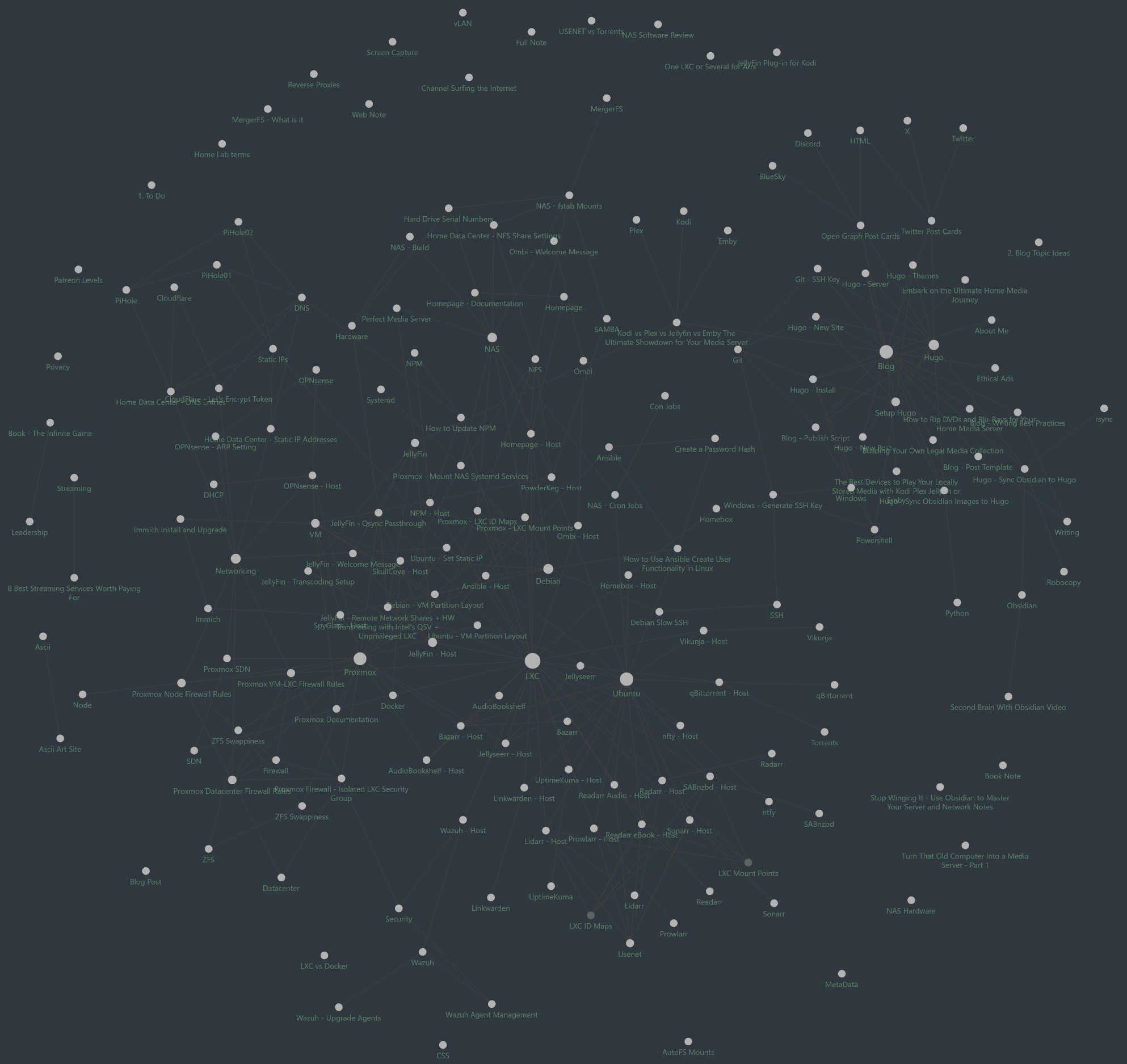
Getting Started with Obsidian
Obsidian Download LinkHere’s how I use Obsidian to document my home server setup:
-
Create a Vault: In Obsidian, a Vault is where all your notes are stored. I made one just for my home server setup and named it something fun like “Home Data Center.”
-
Organize with Categories: I set up folders or tags for key topics like “Proxmox,” “Docker,” “Jellyfin,” and “Usenet.” It keeps everything organized from the start.
-
Document as You Go: Whenever I solve a problem, set up a new tool, or try something new, I write it down. I also include screenshots or links to helpful guides for future reference.
-
Link Related Notes: If I have a note on “Radarr Setup,” I link it to my “Docker Compose” note so I can easily see how they’re connected.
-
Add a Daily Log: Using Obsidian’s Daily Notes feature, I keep a journal of my progress. I jot down what I worked on, what I learned, and any issues I ran into.
The best part about Obsidian is how flexible it is. Whether you like writing detailed guides or just quick bullet points, it’s the perfect space to organize your thoughts and make sense of everything.
Practical Examples of Using Obsidian
Here’s how I use Obsidian to take my home server setup to the next level:
-
Proxmox Setup Notes: I keep a step-by-step guide for setting up virtual machines, complete with commands, screenshots, and links to the official documentation.
-
Troubleshooting Logs: Whenever I run into errors—like Sonarr not connecting to SABnzbd—I document the issue and how I fixed it. This saves me from having to troubleshoot the same problem twice.
-
Wish Lists: I keep a running list of features I want to add, like a VPN or reverse proxy, along with links to guides on how to implement them. (Bonus points if they link to diymediaserver.com! 😉)
-
Personal Wiki: Over time, my Obsidian Vault has evolved into a custom knowledge base for my home server setup. As I add more services or tweak configurations, my notes grow with me.
These examples have saved me so much time and frustration. If you’re building or maintaining a home server, Obsidian is a game-changer.
Stick With It
If there’s one lesson I’ve learned the hard way, it’s that good documentation is priceless. Trying to piece together my home server setup from memory has been nothing but frustrating and time-consuming. But you don’t have to go through the same hassle.
Start documenting your journey now with Obsidian. Spending just a few minutes jotting down what you’ve done can save you hours—or even days—of effort down the road. Plus, you’ll have a record of your progress to look back on with a sense of accomplishment.
Don’t put off documentation—your future self will thank you. Download Obsidian today and start building your second brain for your media server adventure!

